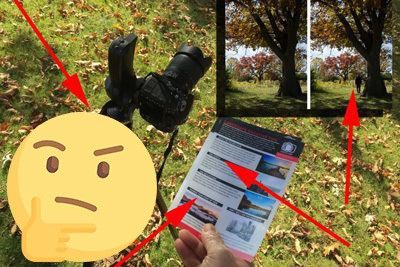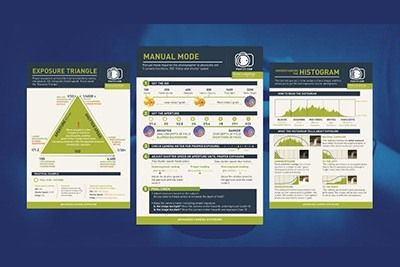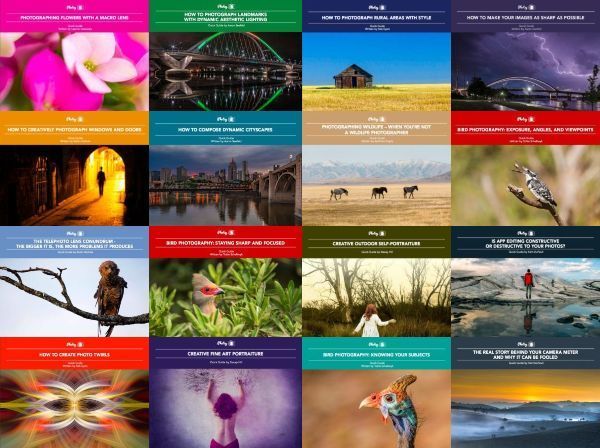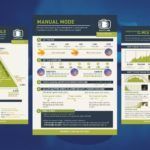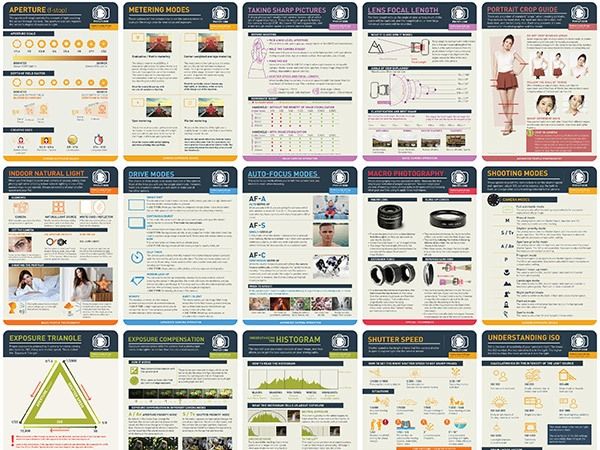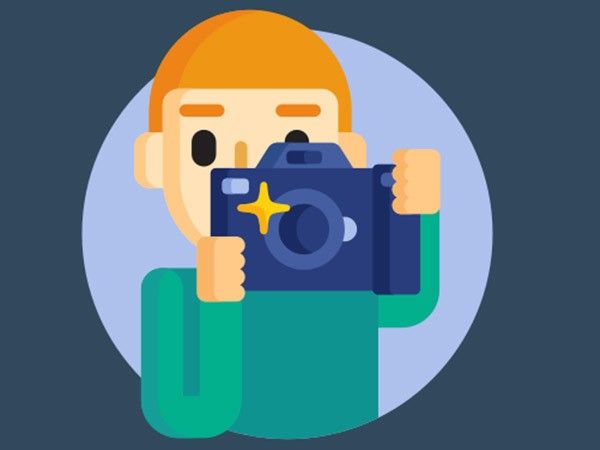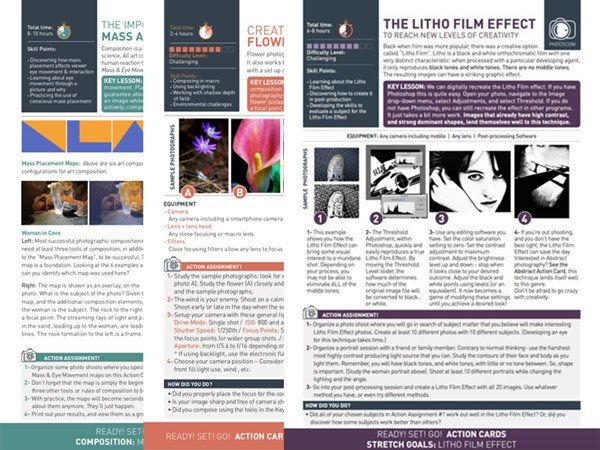To suggest that color is of utmost importance to photographers would be a grand understatement. Discussions dealing with the fundamentals of photography typically address exposure, composition, lighting, etc., but the topic of color sometimes fails to make an appearance.
This is unfortunate because, unless you are one who shoots exclusively in black and white, color can be equally as important to the success of an image as composition and exposure, and the stakes may be even higher depending on what genre you work within.
Landscape and product photographers, for example, understand how vital vivid, accurate color reproduction is to their work.
Shooting vibrant colors is not the exclusive domain of flower photographers, however; this is a skill that every photographer should be able to tap into whenever necessary. For many of those just getting started in photography, there exists a natural tendency to rely on the camera and post processing software to automate the process of improving and refining color in an image.
While automation is quick and easy, it rarely provides the best results. If you are seeking to bring out the best colors in your images, there are some key points to take into consideration both before and after you press the shutter button.

Photo by Jason Devaun
Shoot Raw
This is perhaps the first and easiest thing you can do to set yourself on a path toward shooting vibrant colors. Just consider this raw vs. jpeg comparison: The 8-bit jpeg format can contain a maximum of 16 million colors (256 shades each of red, green, and blue), but 12-bit raw files can reproduce 68 billion colors and 14-bit raw files are capable of a staggering 4.3 trillion colors.
Hence, it’s only logical to capture as much color data as possible; you will have far more success bringing those colors to life in post processing when working with raw files.

Photo by Jer Thorp
Set White Balance
Under your camera’s white balance settings, you will find presets such as Auto, Daylight, Shade, Cloudy, Tungsten, Fluorescent, and Flash. It is tempting to just set white balance to Auto and leave it there, letting the camera make adjustments on the fly; when shooting raw you can indeed easily fix any white balance problems, but the fact is Auto white balance can be quite hit or miss.
If you want the best result straight out of the camera, use the white balance setting that most closely matches the lighting conditions you are currently shooting under.
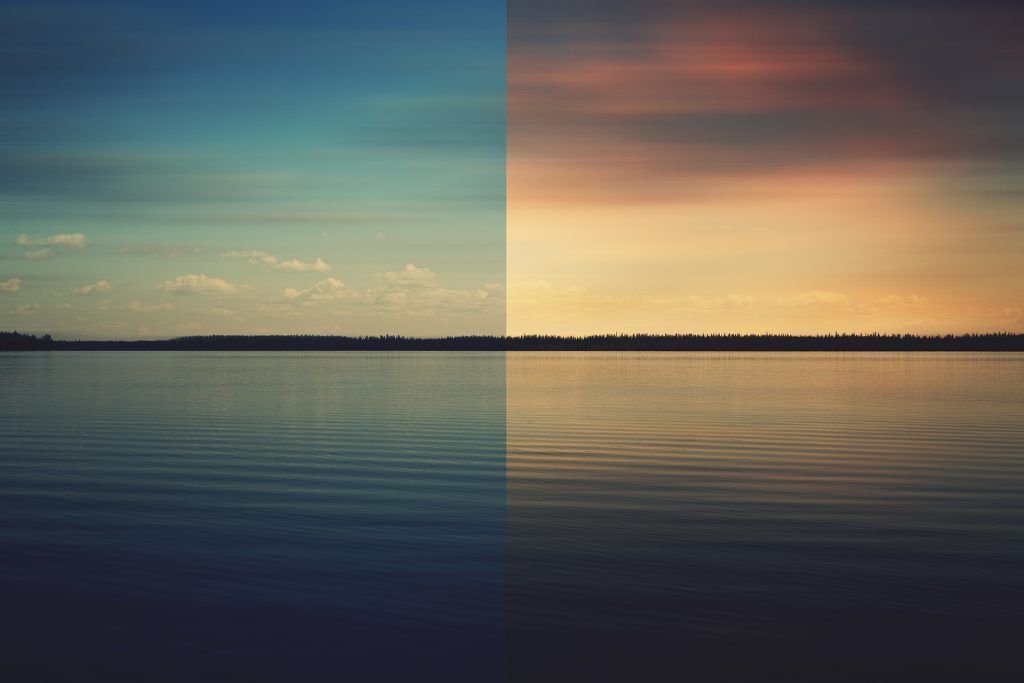
Photo by Krystian Olszanski
As a brief reminder, white balance corresponds to color temperature.
Color temperature is all about mood. A photograph may have a color cast or tint of sorts that strikes the viewer as being “cool” or “warm”. This, of course, has nothing to do with the weather at the time the shot was taken.
Contrary to what we perceive with our eyes, light isn’t typically crystal clear — it actually has a color to it and that color can vary under certain conditions. A photograph taken in deep shade, for instance, may have somewhat of a bluish hue to it; this is a shot we would refer to as being cool. Conversely, the golden light of sunset would translate into a warm shot.
"Contrary to what we perceive with our eyes, light isn’t typically crystal clear — it actually has a color to it and that color can vary under certain conditions."
Color temperatures are measured on the Kelvin scale and range from roughly 1000K on the warm, red end to 10,000K on the cool, blue end of the scale. As a point of reference, daylight and electronic flash fall into the 5000K to 5500°K range; tungsten/ incandescent bulbs are rated at about 2500°K to 2800°K.
Your camera also allows you to set a custom white balance. This comes in handy when you are faced with mixed lighting scenarios — shooting under both tungsten and fluorescent lighting, for example.
Avoid Harsh Light
Harsh lighting, whether natural or artificial, will wash out the vibrancy already present in any scene and you won’t be able to do much to restore it in post processing. If you are working outdoors in natural light, try to keep the sun at your back or find some shade.
If you are working with flash be sure to diffuse it; there are a variety of ways to accomplish this (reflector, soft box, bounce card, etc.) and it will provide the added benefit of preventing blown-out spots on your subject.

Photo by Kelly Sikkema
Expose Accordingly
Getting a correct exposure doesn’t, in this instance, necessarily mean settling for whatever your camera deems to be a proper exposure. In some cases, such as when shooting the color red, underexposing by a stop or two can actually be a good thing. Blown-out reds are ubiquitous in digital photography; this is not simply a matter of an overall luminance issue, it is a problem specific to one color channel — red. The problem is due, in part, to the fact that the range of red that a digital camera sensor responds to is wider than that perceived by the human eye.
So, in order to know how much to underexpose, keep an eye on all three channels of the RGB histogram and underexpose just enough to keep the red channel from clipping (the same principle may be applied to the yellow and blue channels, though those colors don’t tend to present the same problems as the color red).

Photo by Kelly Sikkema
Calibrate Your Monitor
Every monitor differs on how it displays colors. Furthermore, the factory settings are not optimized for the monitor to look its best.
Monitor calibration is something that tends to scare people off, but it surely needs to be addressed if color reproduction is important to you. In short, a properly calibrated monitor ensures that the colors you see on the screen are accurately matched to the colors in the image file. In order to get a color-managed workflow up and running, you will need to invest in a colorimeter. A colorimeter will quickly perform color and brightness calibration.
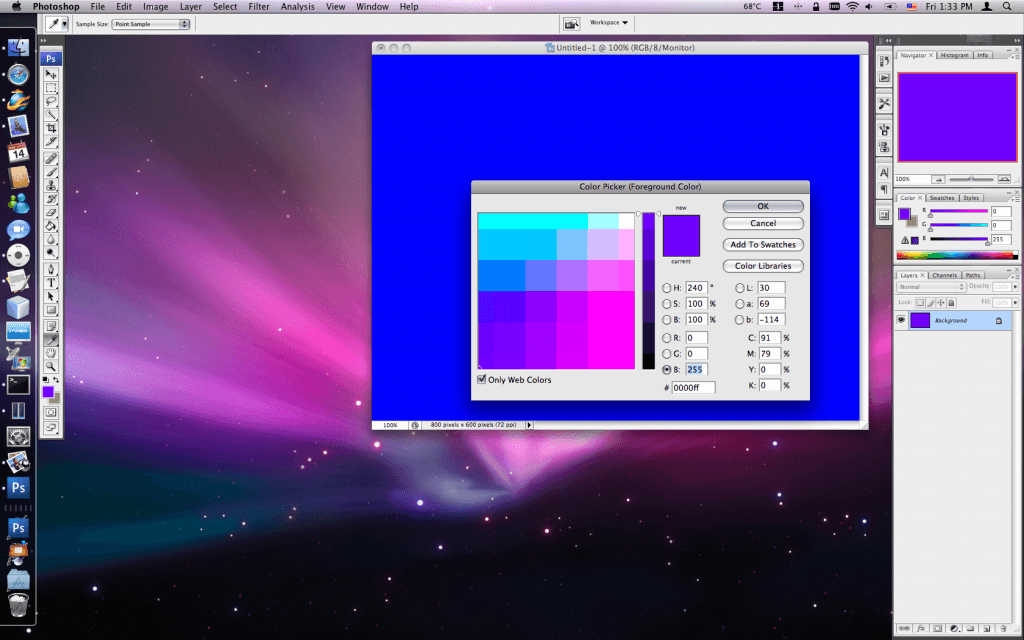
Photo by TinTin Yu
Post Process Wisely
Once you’re ready to run your image through post processing software, the first adjustment you should make is to levels, which corrects brightness, contrast, and tonal range. The reason you should start here is because overall exposure level can affect how you perceive vibrancy; if your colors appear muted, all it may take is a small boost to the exposure to get the colors closer to what you want.
From there, if you feel the colors need further improvement, use the saturation slider to add a bit more life to the whole image, or if you’re comfortable working with more advanced tools and techniques, you can adjust colors individually. If you’ve done your best to get the best color reproduction in-camera, you won’t need to do a whole lot of post processing work. Start slowly and be conservative with the sliders; excessive editing will ultimately lead to images that suffer from noise and posterization (also referred to as color banding, as shown in the purposely posterized example below).

Photo by Geneva Life
Final Thoughts
Creating eye-catching, vibrant images isn’t difficult; all it really takes is an awareness of your surroundings and knowledge of how to adapt accordingly. As always, the more you get right incamera, the less work you have to do in post processing; you don’t want to put yourself in a situation where you’re trying to use software to “fix” your images for you.
"As always, the more you get right in-camera, the less work you have to do in post processing."
Getting the best colors out of your images is a skill worth honing and will prove invaluable no matter what kind of photographer you are.