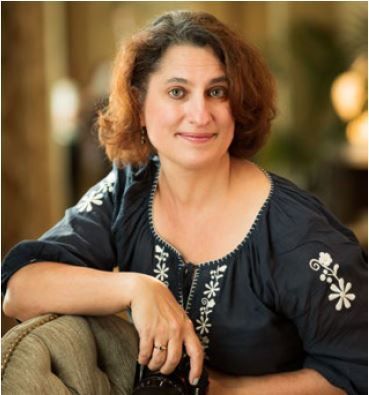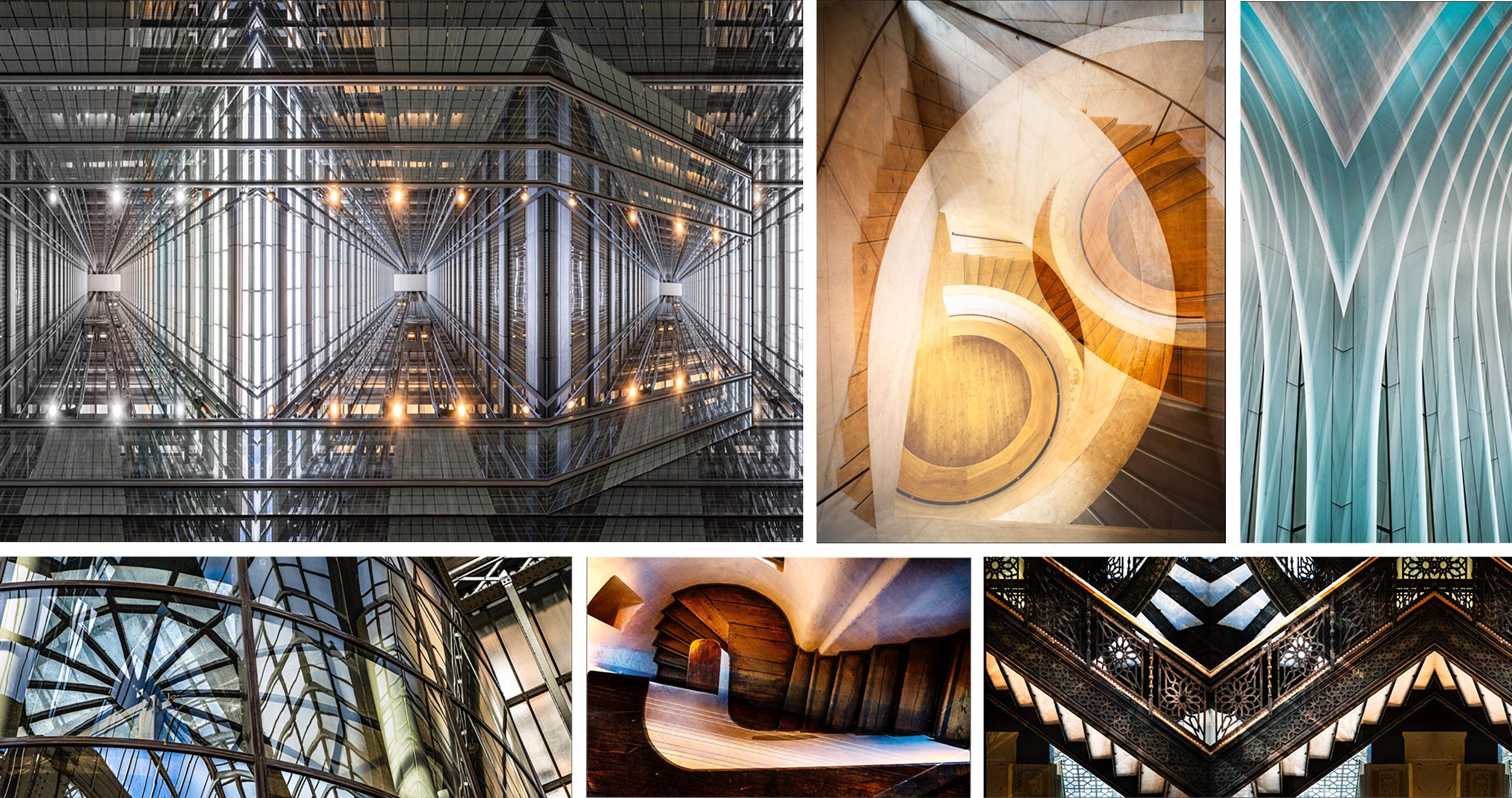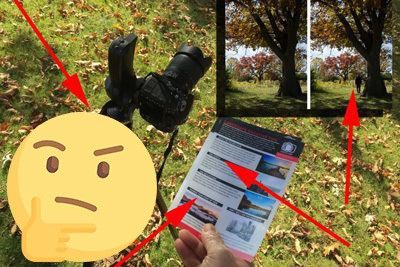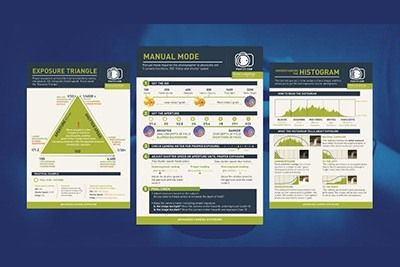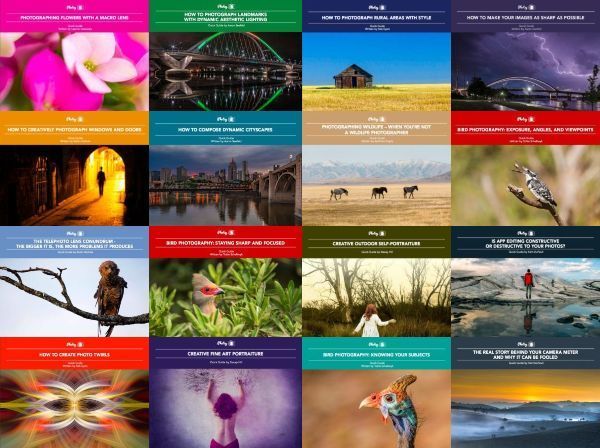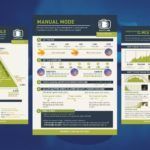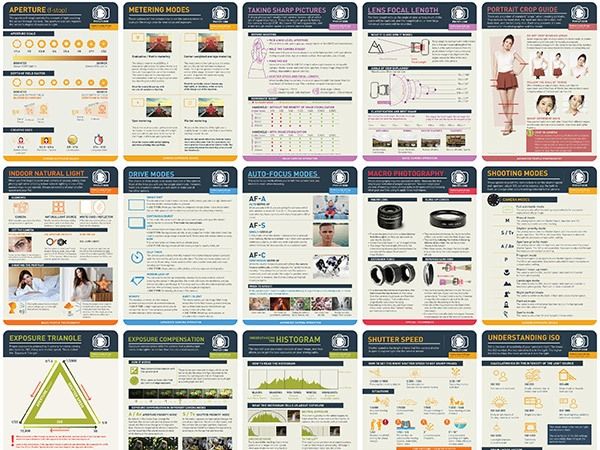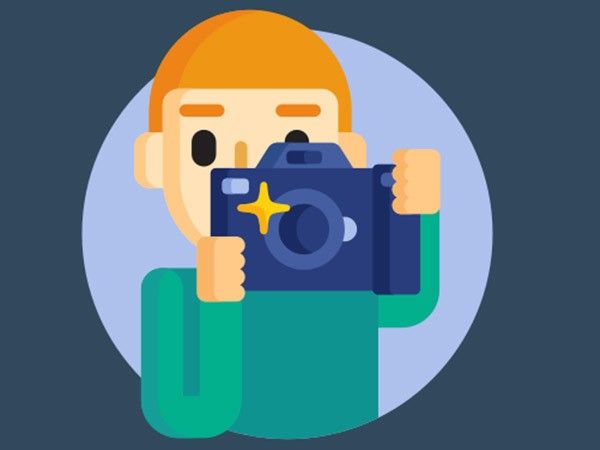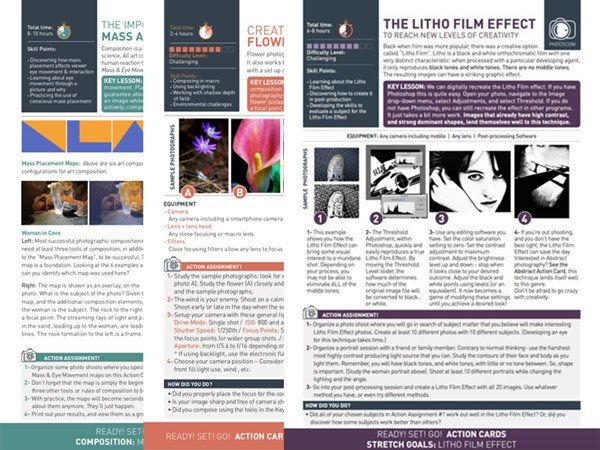Photographs, like all art, are meant to be shared. The way we share our images is key to how they are received.
If you’re anything like me, then you post to various social media platforms—may be not every day, but at least periodically. The internet has made it easy to share photographs.
But it has also made it easy to forget photographs.
We post images on social media and move on to the next thing. Our followers glance at an image and either click “like” or don’t. Rarely do we go back to look at previous work? We miss the opportunity to look at our work as a cumulative whole.
In the past, we shared our photos in scrapbooks or as slideshows. Online galleries function in a similar way to digital photography. Like scrapbooking, there is an art to presenting our photos.
In this guide, I’ll help you to create a stunning online gallery. I’ll show you how to select photographs to include in your gallery. I’ll suggest features to look for when choosing an online platform to showcase your gallery. Finally, I’ll talk about effectively displaying your work online.
In this article, I’ll cover the following:
- Selecting images for your online gallery
- Selecting the best online gallery platform
- Displaying your images online
What you include in your online gallery and how you choose to organize your images reflects on you as a photographer.
Let’s start with tips on selecting images. For most of us, this is the most difficult step. Your gallery will only be as stunning as the photos you put into it.
Recommended Reading: If you’d like to improve your composition skills for better images, grab a copy of Photzy’s best-selling premium guide: Advanced Composition.
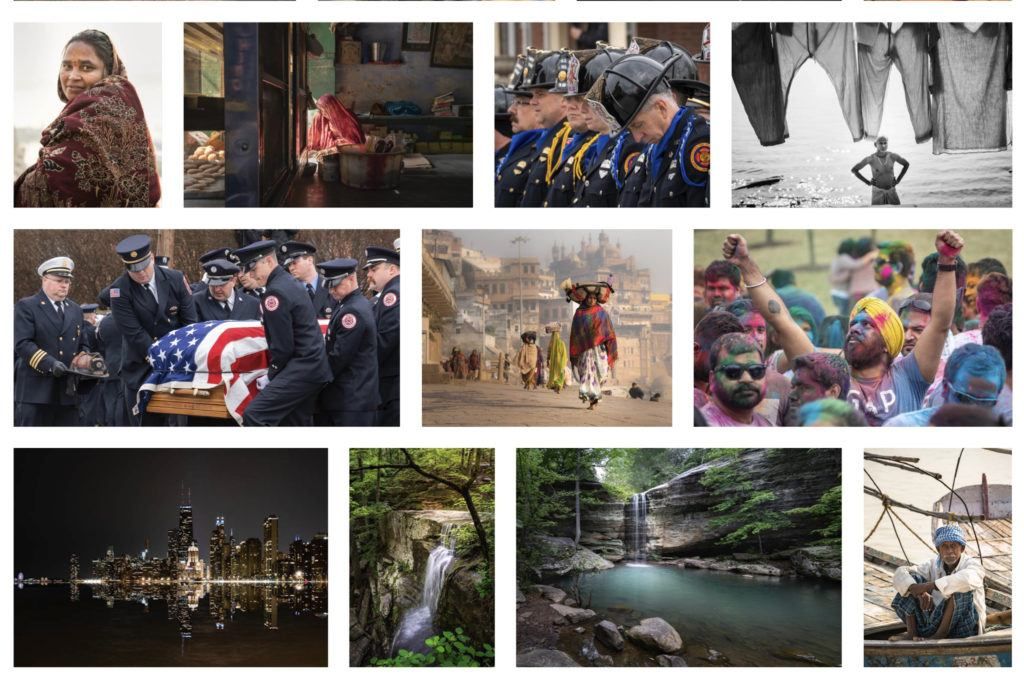
I create an online gallery each year to showcase my best work from the year. This becomes my digital portfolio. Photographs by Jenn Mishra
Selecting Gallery Images
Theme Gallery
Stunning online galleries have a theme. There is a sense or feel, to the photos in the gallery. A random selection of photos will confuse your viewer.
Having a theme means setting some rules for the images you include. The good news is that you get to set these rules. How specific you make the rules is up to you.
Rules might include subject matter:
- Portraits
- Dogs
- The color orange
Rules might include geographic location:
- India
- Yosemite
- My back garden
Rules might include a time when the photos were taken:
- Sunset
- Winter
- 2020 family vacation
A well-constructed theme allows you to bring diverse photos together under one heading. I have a gallery that I call “Minimalism.” The subjects are diverse, but what they have in common is their composition. There is a sense of space around the subject. In my mind, these images have something in common.
Set Limits
Your gallery doesn’t have to be large. In fact, stunning online galleries are often small. A handful of quality images is much more impactful than 100 average images.
Set a photo limit for your online gallery and be ruthless!
I work on a system of a dozen photos. I select 12. If I have more quality photos to include, I select 24. In a pinch, I include 36 photos, but no more—ever.
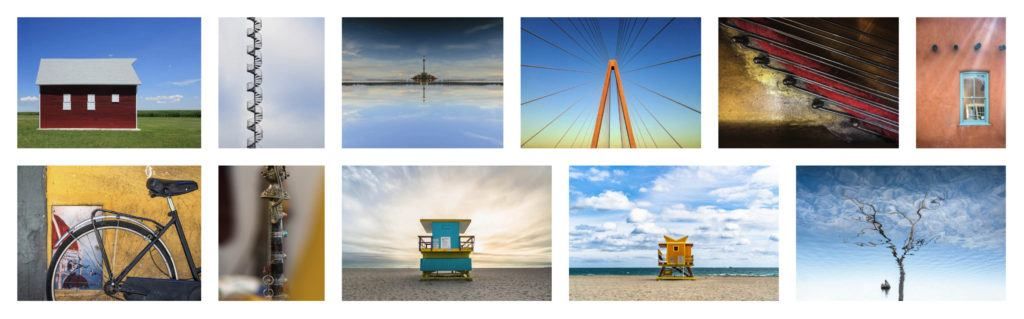
Photos included in my Minimalist gallery. The photos are of diverse genres and subjects, but they all include a sense of space. Photographs by Jenn Mishra
As much as it pains me to choose between my favorite images, I make the hard choice. It’s like choosing your favorite child!
You can have as few as five photos in a gallery or fifty but set a hard limit.
It’s important to limit gallery images. Viewers get bored, so the more photos you have in your online gallery, the less attention each photo gets.
Key Lesson: Rules and image limits focus the content of your online gallery.
Showcase Your Best

Photograph by Jenn Mishra
Choose only your best work. One bad apple in the bunch can leave a bad taste.
It’s easy to get attached to photos because of an experience represented in the image. But only you had this experience; your viewer wasn’t there, so they don’t share your feelings. Choose photos that communicate the feeling rather than one that elicits a unique memory.
I took a lot of photos of classic cars in Cuba. When I created my Cuba gallery, I selected only the best.
Viewers get bored, so the more photos you have in your online gallery, the less attention each photo gets.
Balance Unity and Variety
There’s a unity to the photos in a stunning online gallery that make them go together, but there should also be varied.
Each photo should be unique and distinct and bring something special to the collection. If I have two photos of the same waterfall in my Landscape gallery, I make a difficult decision and cut one.
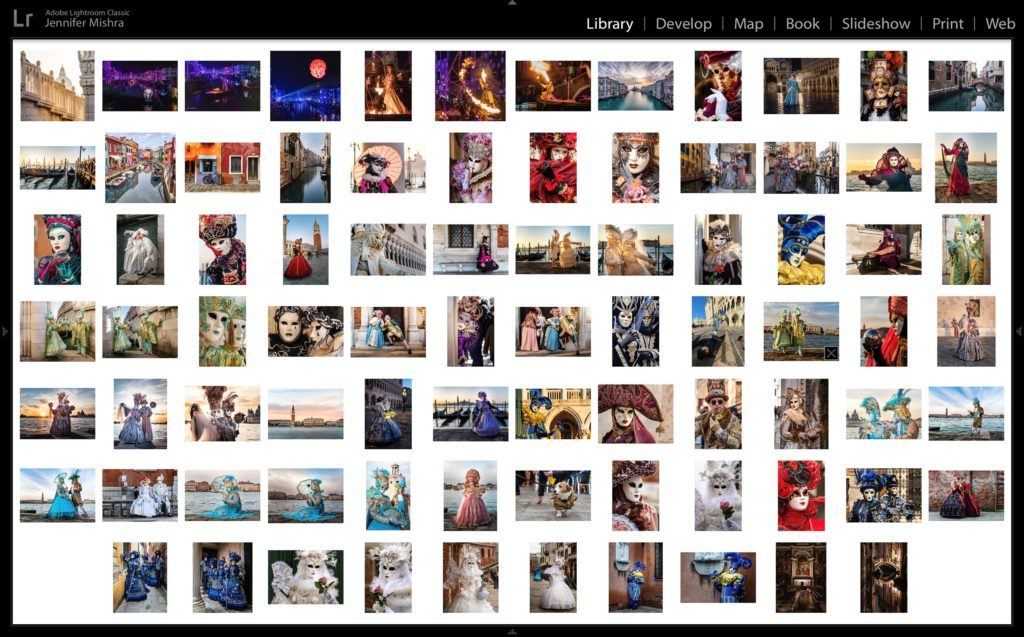
A Lightroom screenshot showing the 82 images I was considering for my Venice Carnival gallery. Photograph by Jenn Mishra
Look for different poses and activities when photographing people. Look for various seasons in landscapes. Look for a variety of perspectives. Mix wide-angle and telephoto images.
Let me take you through my process when selecting images for my online gallery of Carnival in Venice, Italy.
I look at all of my favorite photos with a theme and put them into a folder or a Lightroom collection. Then I start the difficult process of culling. It helps me not become overwhelmed if I put similar photos together and take the best from this small group.
I started with 82 photos from the Venice carnival. These are my favorite photos. I’d posted these photos on my Facebook page and other social media platforms.
As I mentioned earlier, I limit my gallery to 36 photos at most. I need to cut the number of photos in my gallery by more than half. In Lightroom, I take a look at the entire album at one time. This lets me visually see similar photos.
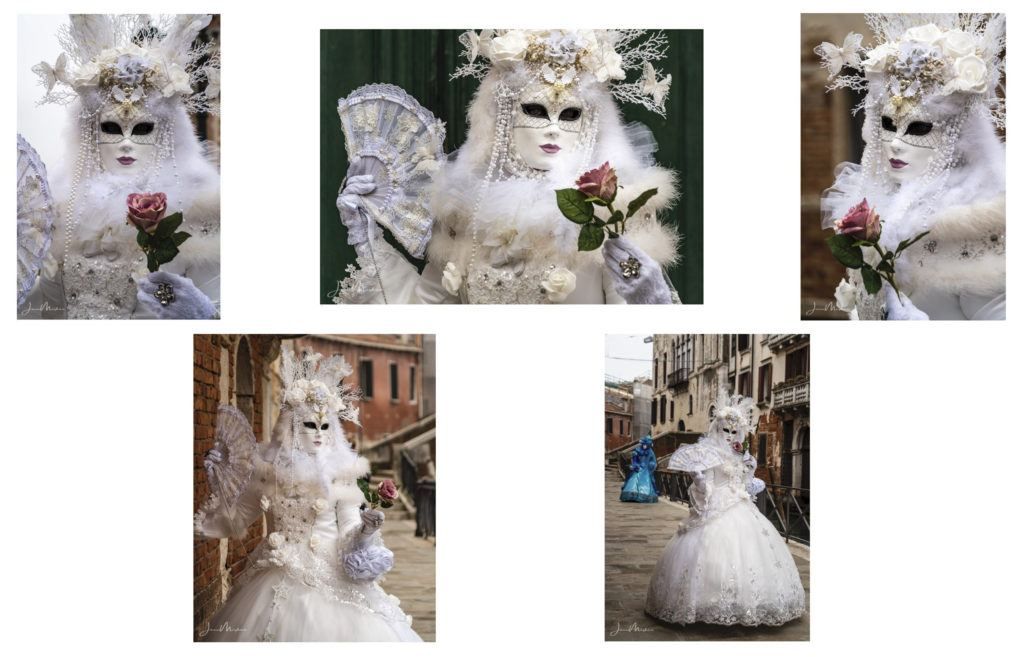
Five similar photos from my favorite Venice carnival photos. Photographs by Jenn Mishra
I quickly noticed that I had five photos of the model in white. I focused on this small mini-collection and kept only one from the set.
I kept only the strongest photos, and I looked for similarity and variety. I wanted both close-ups and photos that showed the city in context. I wanted variety in costume colors and models.
I refined my gallery rules to focus on the masked models. This eliminated the cityscapes and the night parade photos.
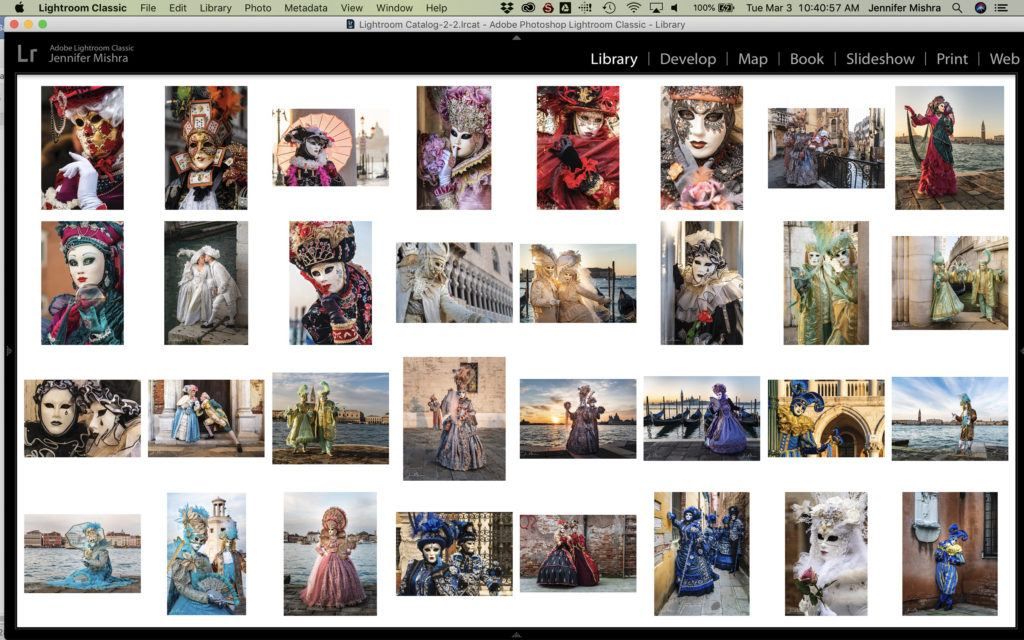
The final 32 images were included in my Venice Carnival online gallery. Photographs by Jenn Mishra
My online gallery is now 32 images.
Once you’ve selected the images for your online gallery, it’s time to choose an online platform to showcase your images.
Key Lesson: Select images that go together but have interesting variety.
Recommended Reading: If you’d like to improve your composition skills for better images, grab a copy of Photzy’s best-selling premium guide: Advanced Composition.
Choosing an Online Gallery Platform
There are many venues for hosting your online gallery. Some are easier to use and more customizable than others. Choose a platform that loves your photos as much as you do.
If you don’t already have a website or a place to host an online gallery, here are a few things to look for:
Cost
There is no need to pay a lot for an online gallery. There are many free and inexpensive options. Many people use online services like Flickr to host their online galleries. It’s easy to create an album on Facebook.
There is no need to pay a lot for an online gallery. There are many free and inexpensive options.
If you use Adobe Lightroom to edit your photos, you already have the ability to create online galleries. Create a collection and sync the collection to your online Lightroom (https://lightroom.adobe.com/).
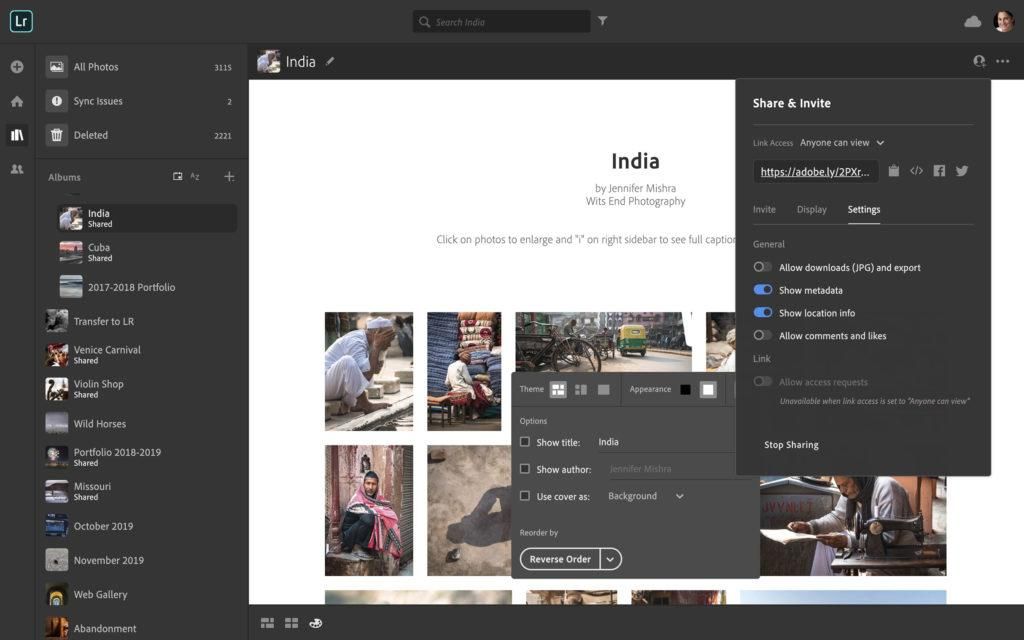
A screenshot of online Lightroom gallery format options. Notice that I have the option to share the gallery with everyone or by invitation only. I have a few options for how the photos will be displayed. Screenshot by Jenn Mishra
You will have the opportunity to customize your collection and share it through a URL. Above is a screenshot of my India gallery in Lightroom. With your subscription to the Adobe photography bundle, you also receive a free webpage and access to Behance, an online gallery site.
Ease of Use
I have a very limited attention span when it comes to figuring out websites and apps. If I don’t immediately connect with the platform and have to resort to reading instructions, I move on.
Customization
Look for gallery platforms that allow you to change the format and add a personal touch. Often, this customization comes in the form of gallery templates or layout options.
Some common customizations include the following:
- Background colors
- Gallery format (tiled, slideshow, etc.)
- Caption and text format
Many online galleries have other features you can play with, such as animations or filters. You can use these at your discretion, but I’d caution you to use them in moderation. Your online gallery is about the photos, not the flash of dancing images.
Accessibility
The whole point of an online gallery is to share your photos. The gallery should be easy to access. I want a gallery that I can change easily and one that I can share with a click of a button.
If you want to sell your work online from the gallery, look for a platform specifically designed for commercial use. Know about any fees and what the consumer experience is like.
Storage Space
If you’re going to share many galleries, make sure the gallery platform gives you lots of storage space.
When Flickr was acquired by Smugmug, they limited the number of photos to 1,000 in their free accounts. This may be fine for you, but before you invest a lot of time into a gallery, find out what your limits are.
Photo Quality

Compare the original image (left) with the image uploaded to my Facebook album (right). Ideally, I shouldn’t be able to see the photo compression. Photograph by Jenn Mishra
Most gallery platforms compress images. This facilitates loading speeds and allows for more photos within limited storage. Compression is normal, but I don’t want the compression to reduce the quality of my images.
Before you settle on a platform, compare an upload with the original photo. I compared an original image with an image I uploaded to a Facebook album. Ideally, I shouldn’t see a difference.
Also, a gallery should never crop your photo unless you ask it to.
Longevity
We’re in a new world with online galleries and photo albums. It’s unclear how our photos will pass to the next generation. When deciding where to host my online gallery, I look for platforms that have a history and appear stable for the foreseeable future.
Downloading and Printing
When choosing a platform for your gallery, find out about downloading options. I don’t allow viewers of my galleries to download images. But if you’re sharing your gallery with family and friends, you may want them to be able to download photos.
Online galleries are not necessarily about printing, but it’s nice to know whether this option is available or not. Many sites allow you to easily print or even make photo books from your galleries.
Key Lesson: Select an online gallery that is easy to use and gives you lots of control over how your images are displayed. Storage space, cost, and longevity are also features to consider.
Displaying Images Online
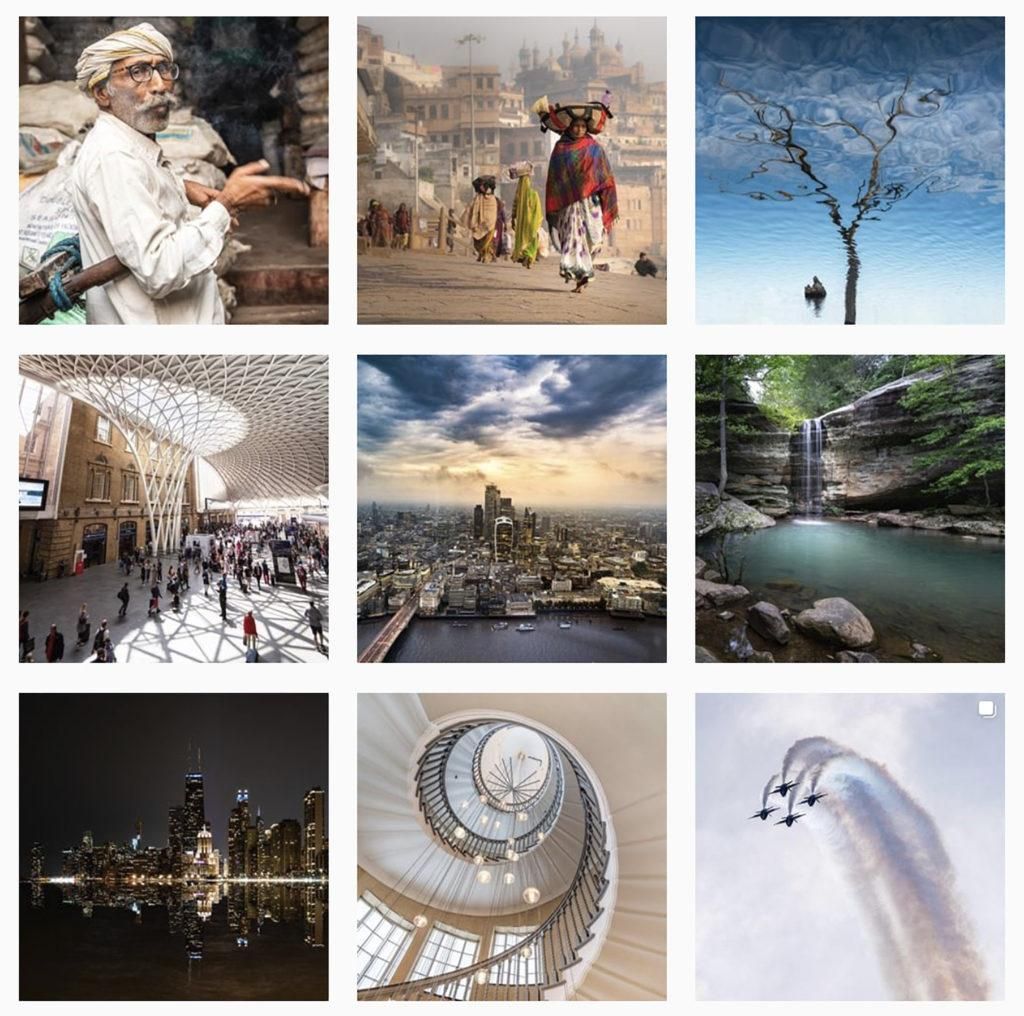
A screenshot from my Instagram feed @jennatwitsend. The white space between images helps separate and highlight individual photos, but the images are close enough to be seen as a collection. https://www.instagram.com/jennatwitsend/. Photographs by Jenn Mishra
You’ve chosen your gallery images and an online gallery platform. Now it’s time to upload your photos and make the finishing touches.
Resize Images
There’s a balancing act between retaining the quality of your image and the speed it takes to view the image online. Your viewer will likely become impatient with lengthy loading times.
Once you decide on your gallery host, search the platform and “optimal image size.” If you can’t find image size recommendations, a length of 2048 pixels is a good place to start for online images.
Most post-processing programs allow you to shrink image size without changing the crop. If you don’t have a post-processing program, there are online photo resizing options. Pic Resize (https://picresize.com/) is one option.
Save this photo as a copy and then upload it to your online gallery of choice.
Choose a Template and Layout
Many online platforms include templates designed to take the hard work out of designing your online gallery. Choose a template that fits your personality and complements your photos. For instance, if you’re posting a gallery of children, then bright colors might work great, but these same colors might compete with colorful sunset photos.
Choose a template that fits your personality and complements your photos.
Leave lots of space between images. When images are packed together, they visually melt together. Your viewer may not see each image as distinct.
For instance, notice the white space between each image on Instagram.
Order Photos
Once you decide on your images, think about the order in which they will be displayed. Think about viewing the collection as a journey.
People tend to remember what they see first and what they see last. Choose a few of your strongest images to start your collection and end with a few stunners.
Tip: Put your best photos at the beginning and end of your gallery and group images into mini-collections.
I might also think about grouping similar photos into mini-collections. For instance, in a landscape gallery, I might put all of my waterfall images together. There are many ways to organize images: by geography, by color, by shapes, by subject.
There’s no hard and fast rule on how to organize your images. The organization will likely vary by collection. Instead of defaulting to organizing by the date, the photo was taken, give some thought to how the photos are organized.
Add Story
Once your images are in place in your online gallery, it’s time to add captions and titles to your images.
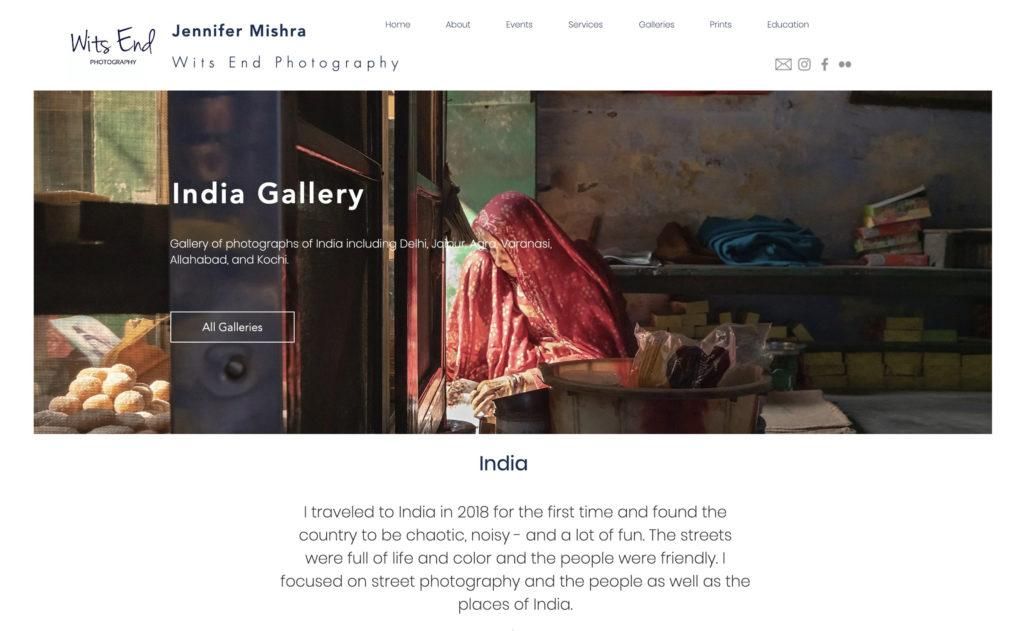
A short introduction for my India gallery on my website. Screenshot by Jenn Mishra
Let your viewers in on the back story. This doesn’t need to be long; in fact, it shouldn’t be long (at most 50 words). Adding a story gives your viewers a peek into your creative process. The screenshot above shows the introduction to my India gallery. See the full gallery here: https://www.jennifermishra.com/india.
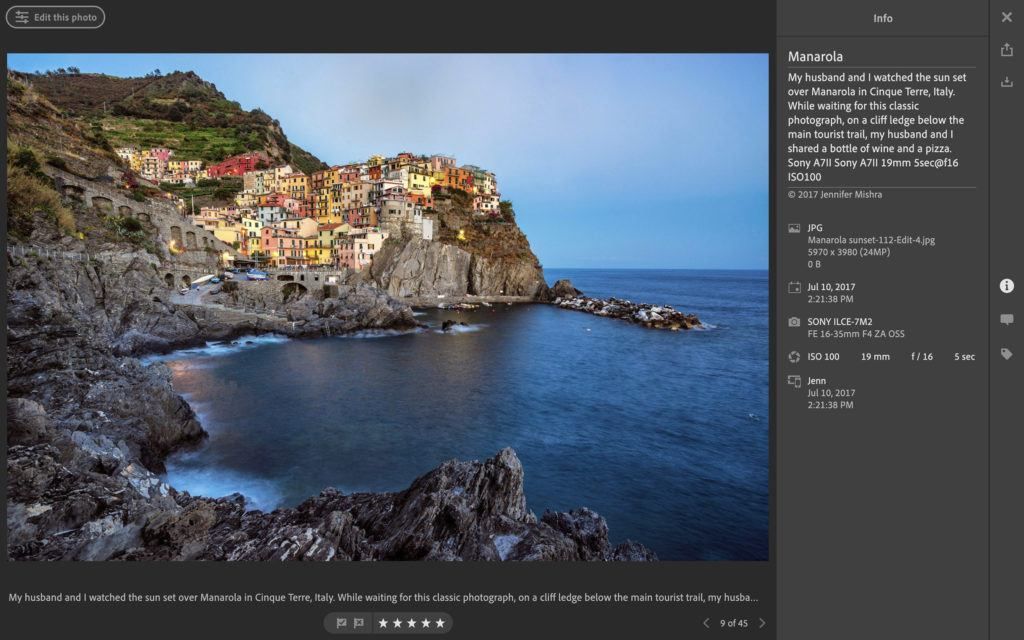
A screenshot of an online Lightroom image showing the metadata and caption included with the image. Screenshot by Jenn Mishra
Some online galleries will take metadata you already have in your photo and transfer it, whereas on others you’ll need to add this information. In this screenshot from my Lightroom gallery in Italy, I added a personal story behind the image. The metadata like aperture and shutter speed were uploaded with the image.
Key Lesson: Stories allow viewers to connect with your images.
Recommended Reading: If you’d like to improve your composition skills for better images, grab a copy of Photzy’s best-selling premium guide: Advanced Composition.
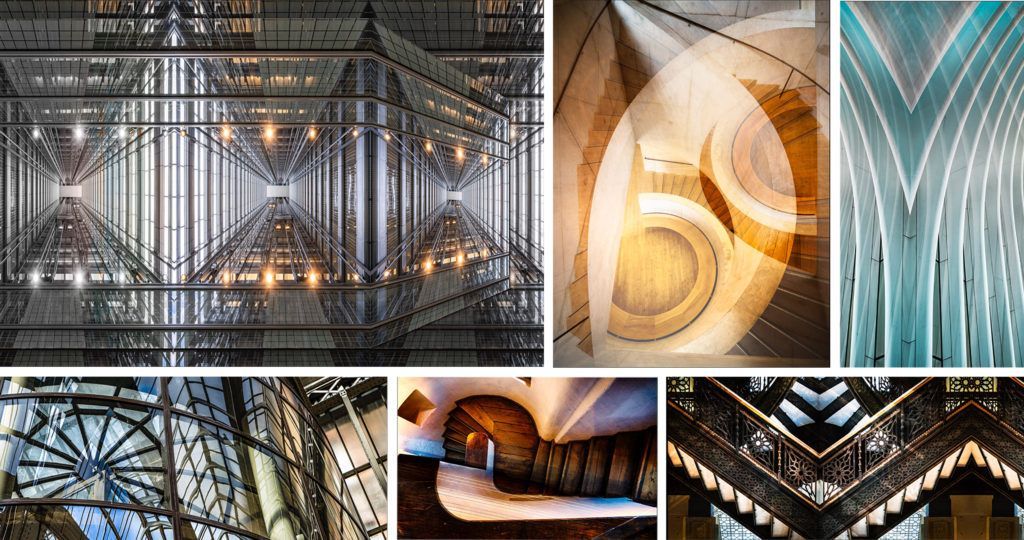
Summary
Creating an online gallery allows me to collect and quickly share my best work. The gallery communicates who I am as a photographer and shows how I see the world.
Creating a stunning online gallery starts with selecting your best images. Limit your gallery by theme and the number of photos. Include variety within the collection. This ensures that your viewer clearly understands your viewpoint and can fully appreciate each image.
Choosing a high-quality gallery hosting platform is key to having a stunning gallery. Choose one that gives you control over how your images are viewed and which will safely store your images in the long term. Choose templates and layouts that highlight your images rather than distract from them.
Finally, organize your images and add short captions and titles to tell the story behind the images.
Self-Check Quiz:
- What themes might you use for an online gallery?
- Why is it important to set an image limit for your gallery?
- What does it mean to include variety in your gallery collection?
- What are some features to look for when considering platforms to host your gallery?
- What are some common gallery customization options?
- Why do online galleries compress images?
- What is the default optimal image size?
- Why might you put some of your best images at the end of your gallery collection?
- What is a mini-collection?
- Why should you add captions to your images?
Curating Exercise:
Based on the images you’ve created so far, select a theme and create a gallery of no more than 30 of your best images.
Use the suggestions in this guide to help you cull your images. Select only your best and make sure there are unity and variety in your collection.
Order the images into a photographic journey. Create mini-collections within your 30 images and select a few of your best images for the end.